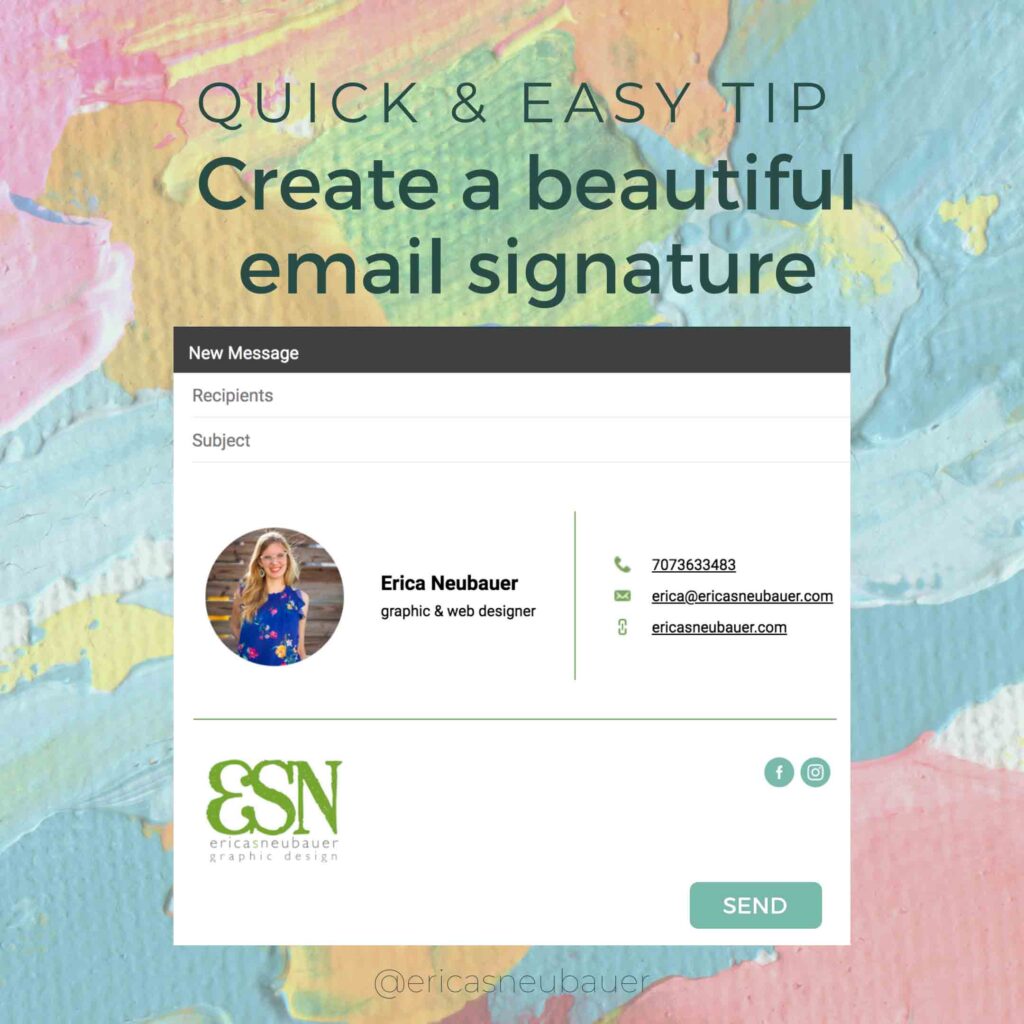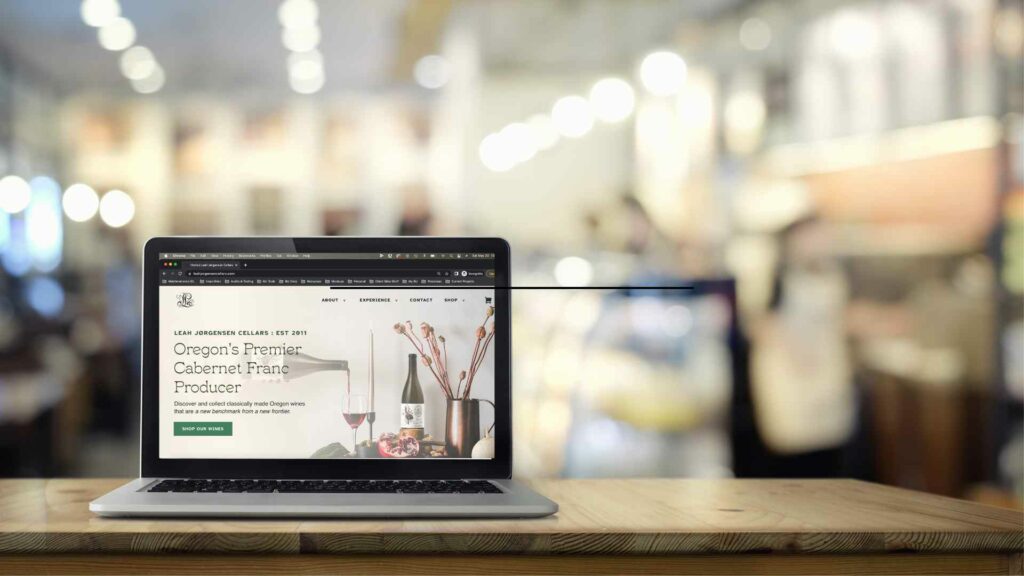Want one of those fancy email signatures that look like a digital business card? This is one of the quickest and easiest upgrades you can make to your branding, and did I mention free? The secret is using an online email signature generator- if you do a quick google search, you’ll see a LOT of options. No need to be overwhelmed- I tried out 7 of them so that you won't have to- here's the list of what I tried:
- Signature.email
- Mail-signatures.com
- Mysignature.io
- Honeybook Email Signature Generator
- Wisestamp.com
- Hubspot Email Signature Generator
- Designhill.com Email Signature Generator
I used this criteria to find the best:
- Minimal amount of code- Some tools have so much code that my email program (Gmail) wouldn't allow me to embed it.
- Responsive/looks good on a phone and on a laptop- Because we all use email on multiple devices, right? I prefer the signature to keep the same format but size down on a phone- switching from multi-column to stacked doesn't work for every signature layout
- Fully customizable with your colors, photo and logo- You'll have to host the image somewhere online (i.e. your website, Dropbox or Google Drive) and keep the url handy
- And most importantly- FREE! (I don't mind signing up for email marketing which is usually the catch- its a small price to pay for a great service)
The winner is- Hubspot's Email Signature Generator!
It ticks all the boxes, it’s easy to use, and there’s clear instructions for how to implement it in your email program. It was super easy in Gmail- I’ll post a step-by-step below. Head on over to hubspot.com/email-signature-generator and get yourself a beautiful email signature!
Pro Tip: Don’t be tempted to create a signature in Canva or another design program and embed it as an image. Many email programs won’t display images by default and they are not good for accessibility reasons.
This post is not sponsored by or affiliated with Hubspot in any way- I just think their tool is great.
How to add the email signature in Gmail
-
- Log in to your Gmail account, then click on settings in the top right corner (cog icon).
- Select "See All Settings"
- Scroll down until you reach the email signature field, then paste your new email signature there.
- Scroll down and click 'save changes’.
That's it!